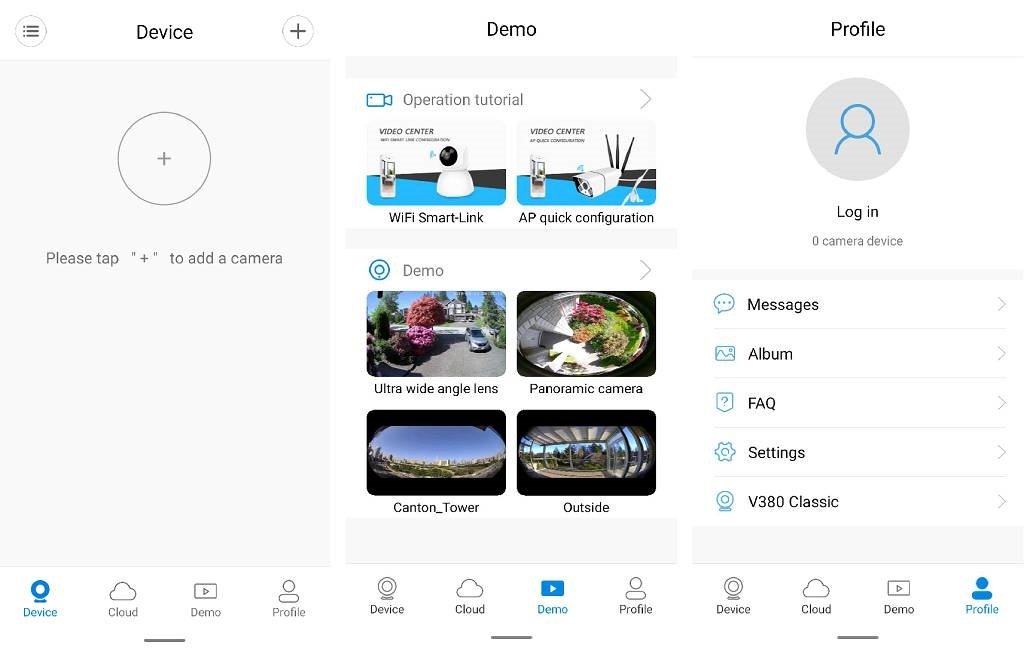
How to Set up Wireless Baby Monitors
If you are looking for the simple step-by-step guide on how to set up wireless baby monitor on mobile phone, you’ve come to the right place. Let’s follow ChildAngle and go through this simple step-by-step guide together:

Steps to Set Up ChildAngle Wireless Baby Monitor
Step 1. Download The App "V380" on Your App Store
This app supports different devices including those running on Android OS, iOS and Windows. You can search for "V380" on Google Play, Apple App Store or Windows App Store.
Wireless Baby Monitor App on Google Play
Wireless Baby Monitor App on Apple App Store
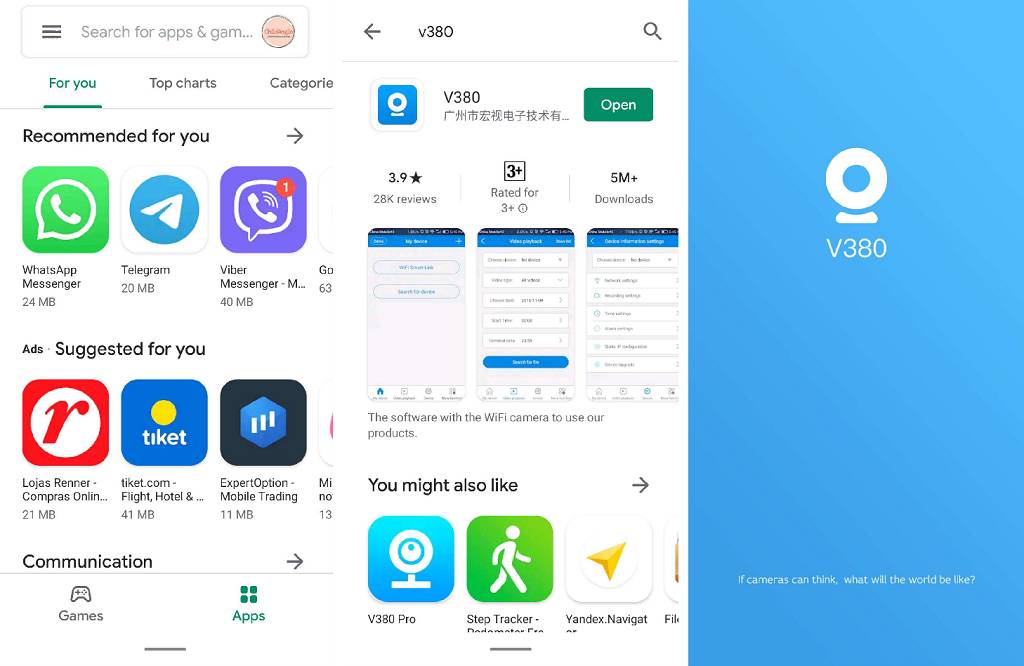
Let’s take Google Play for instance. Find the app and hit on the green "Install" button. When it is successfully installed, "Install" turns into "Open".
Hit on the green "Open" button as shown in the second screenshot below. And the interface will be brought up, shown in the third screenshot.
Step 2. Free Sign up an Account
Then, you will be asked to sign up and sign in your account to do the settings. There are several sign in option provided.a. Email;
b. Wechat;
c. Facebook;
d. Mobile phone;
Simply hit on "Register" > fill in Country/Region, email and verify the code and hit on "next" to to complete the sign up.

Step 3. V380 Main Interface and Features
Now that you’ve logged in your account, you will see the main interface as below. There are 4 bottom tabs listed: Device, Cloud, Demo and Profile.
The device section shows all the wireless baby monitors that connected to your phone.
The cloud section is a cloud storage service that allows you to store your baby monitor recordings clip for later check.
The demo section shows the video guides on how to set up the app and the recording demo of the wireless baby monitor.
And the last one, the profile section allows you to set the alarm notifications, shortcut, languages, etc.
Step 4. Add Your Wireless Camera
Tap on "+" button from the upper right corner. In the drop-down list, you will see 3 options. Choose "Add Camera" and choose "Wifi Smart Camera" for device type.In the next interface, you are offered 2 options to add your wireless baby camera: Add manually and device(s) nearby.

4.1 Connect Wireless Baby Monitor to Mobile Phone Manually
Hit on "Add Manually" and follow the instruction to establish Access-Point, link the device with your home Wifi, input the password and hit Next.
Now that your home wifi is set, it’s time to match the camera with the app.
Find the product barcode on your baby monitor (Generally at the bottom of the item). Scan the code to input device ID. Then, fill in the username and password you want for the baby monitor. And press "Confirm".

4.2 Detect Device(s) Nearby
You are also allowed to add camera by detecting devices nearby.
Switch from the default "Add manually" to "Device(s) nearby". Then, a pop-up message will ask for permission to turn on GPS. Press "Yes" to continue. Then, the radar-detecting-like interface will start detecting for devices nearby.
When it is detected, follow the instruction to finish the setup.

Done! You’ve added your wireless baby camera to your phone. You can check back the recording in "Profiles" > "Albums" with all the videos and screenshots added.

That’s it. Your baby monitor are set up and connected to your mobile phone app. You can check it anytime you like.
Final Tip
As you can see, this baby monitor app not only allows you to add one baby monitor, you can also add multiple baby camera for other rooms and use it as the one-stop monitor console.Need more wireless camera for you house? Please take your time shopping here: All best baby monitors in 2022 listed here.
Similar steps work on your iPhone, iPad and personal computer as well. Please give it a try and feel free to let us know if you have any confusion while setting up.


